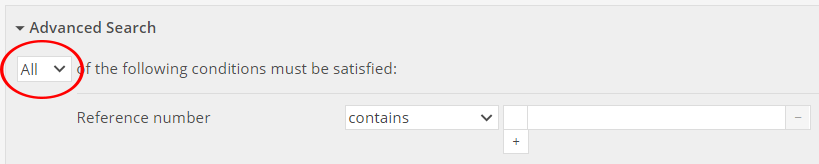Test 1: Advanced Search Fields
- Actions:
- Go to the URL noted on the QA Testing Tasks page - be sure you're in the right profile
- Log in, and click on Search via the top menu bar
- Select Conservation from Conservation Treatments from the record type drop down
- Enter QA TEST into the Reference Number field in advanced search
- If the Reference Number field does not appear, click on +Field at the bottom of the Search form and choose Reference Number from the dropdown
- Click Search
...
- Actions:
- Repeat this test using the following fields and values; if the fields are not present in the form choose them from the +Field dropdown
- Accession date -
- Procedural status: Analysis complete
- Procedural status date: 1/1/2000
- Acquisition method - Purchase
- Acquisition reason - QA TEST
- Owner: QA Test Organization 1
- Acquisition Source: QA Test Person 1Conservator: QA TEST PERSON 1
- Examination note: QA TEST
- Repeat this test using the following fields and values; if the fields are not present in the form choose them from the +Field dropdown
- Expected:
- A record whose reference number contains the phrase QA TEST ACQUISITION CONSERVATION ALL FIELDS should appear in the search results (other records may appear as well)
...
- Actions:
- Click on Create New in the top menu bar
- Create a new Acquisition Conservation Treatment record
- Enter a new Reference Number and any other required fields and Save
- Return to Search
- Search the Last Updated Time field for today's date
- If the Last Updated Time field does not appear, click on +Field at the bottom of the Search form and choose Last Updated Time from the dropdown
- Expected:
- The Acquisition Conservation Treatment record you just created should appear in the search results
- Actions:
- Search the Last Updated By field for your username (likely admin@core.collectionspace.org, or admin@(profile).collectionspace.org)
- If the Last Updated By field does not appear, click on +Field at the bottom of the Search form and choose Last Updated By from the dropdown
- Search the Last Updated By field for your username (likely admin@core.collectionspace.org, or admin@(profile).collectionspace.org)
- Expected:
- The Acquisition Conservation Treatment record you just created should appear in the search results
...
- Actions:
- Navigate to Search via the top menu bar item
- Select Acquisitions from Conservation Treatments from the record type drop down menu
- Select any (OR) from the boolean drop down menu right under the words Advanced Search
- Enter thank you in the Credit LineExamination Note search field
- Select Purchase in Damage in the Acquisition MethodTreatment Purpose search dropdown
- Click Search at the bottom of the page
- Expected:
- Three records whose reference number contains the phrase QA TEST 5 ACQ CONS BOOLEAN should appear in the search results
- Actions:
- Navigate back to Search
- Choose Acquisitions from the record type drop down menu
- Select all (AND) from the boolean drop down menu
- Enter thank you in the Credit LineExamination Note search field
- Select Purchase from Damage from the Acquisition MethodTreatment Purpose drop down menu
- Click Search at the bottom of the page
- Expected:
- Two records whose reference number contains the phrase QA TEST 5 ACQ CONS BOOLEAN should appear in the search results
...
- Actions:
- Navigate to advanced search via the top menu bar item
- Select Conservation Treatments from the record type drop down menu
- In the keyword search field, enter testtestSelect Acquisitions from the record type drop down menu
- Select any (OR) from the main Boolean drop down menu
- Enter thank you in the Credit LineExamination Note search field
- Select Purchase in Select Damage in the Acquisition Method search dropdown
- Click Search at the bottom of the page
- Expected:
- Three records whose reference number contains the phrase QA TEST 5 ACQ CONS BOOLEAN should appear in the search results
- Actions:
- Navigate back to advanced search
- In the keyword search field, enter testtest
- Choose Acquisitions Conservation Treatments from the record type drop down menu
- Select all (AND) from the main Boolean drop down menu
- Enter thank you in the Credit LineExamination Note search field
- Select Purchase from Select Damage from the Acquisition Method drop down menu
- Click Search at the bottom of the page
- Expected:
- Two records whose reference number contains the phrase QA TEST 5 ACQ CONS BOOLEAN should appear in the search results
...
- Actions:
- Navigate to advanced search via the top menu bar item
- Select Acquisitions from Conservation Treatments from the record type drop down menu
- At the bottom of the form, select the +Group button and choose Approval Procedural Status from the drop down menu
- Expected:
- Under the header "Approval In a single Procedural Status group," a new Boolean selector and Field drop down menu will appear
- Actions:
- Keep the Boolean selector on All
- From the Field drop down menu, choose Status
- Select Not Approved from Analysis Proposed from the Status drop down menu
- Click on the +Field button under the Status field
- From the Field drop down menu, choose IndividualEnter QA TEST Person 1 into the Individual Date (you may need to change the operator to is)
- Enter 1/1/2000 into the Date field
- Click Search at the bottom of the page
- Expected:
- Two records whose reference number contains the phrase QA TEST 9 ACQ CONS GROUP should appear in the search results
- Actions:
- Change the Boolean selector for your group to ANY
- Click Search at the bottom of the page
- Expected:
- Three records whose reference number contains the phrase QA TEST 9 ACQ CONS GROUP should appear in the search results
...