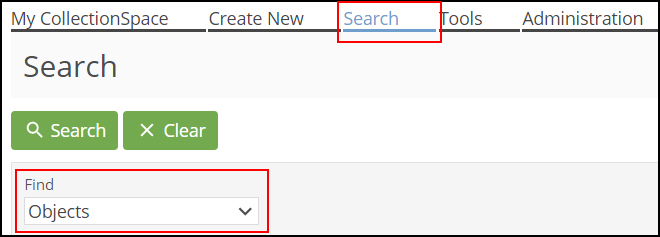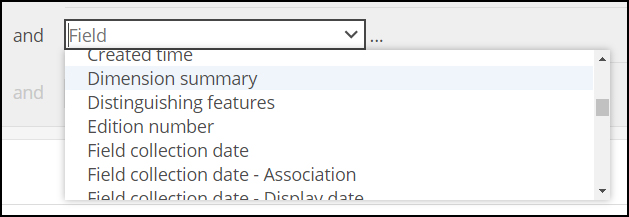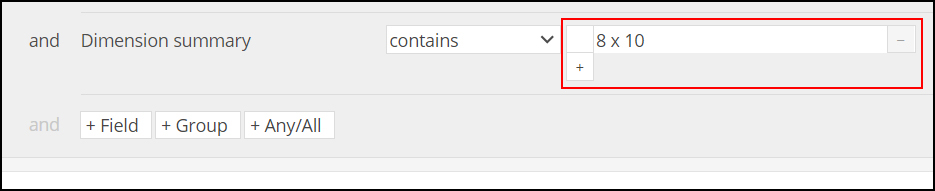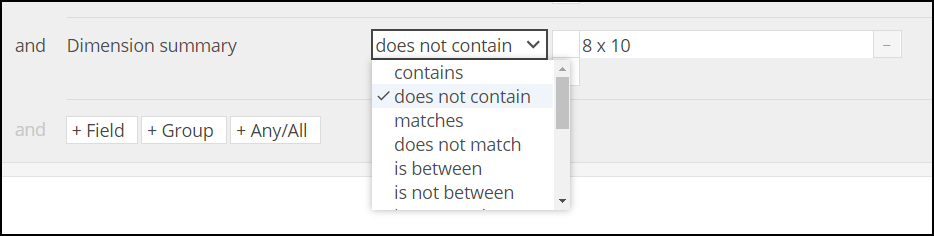...
...
...
...
...
...
...
...
DRAFT INSTRUCTIONS FOR USING ADVANCED SEARCH POST V5.3
Advanced search is used to build a set of conditions (or constraints) to use to find records. Three types of conditions may be used: Any/All Constraints, Field Constraints, and Group Constraints.
...
Add single fields to the advanced search form
Set search operators for each field in the advanced search form
Remove fields from the advanced search form
Add groups of fields to the advanced search form
Combine ANY and ALL logic within the advanced search form
| |||||||
| |||||||
| |||||||
| |||||||
|
Set search operators for each field in the advanced search field list | |
| |
NB: All field constraint operators, with the exception of is blank, imply that the field is not blank. For example, Color is not red will only find records where Color has a value, and it is not red; it will not find records where Color is blank. A search for Color is not red or Color is blank will find both. | |
See User Manual: Advanced Search Operators (>v5.3) - DRAFT |
Remove fields from the advanced search field list | |
| |
|
...