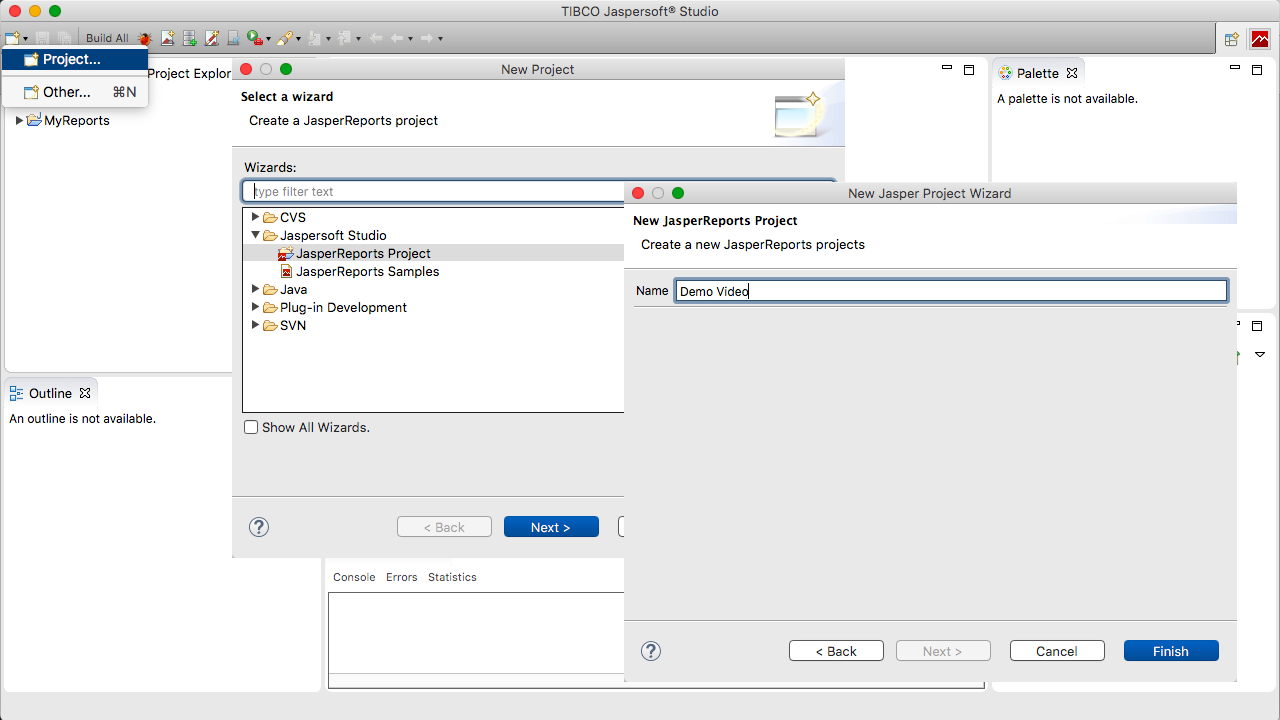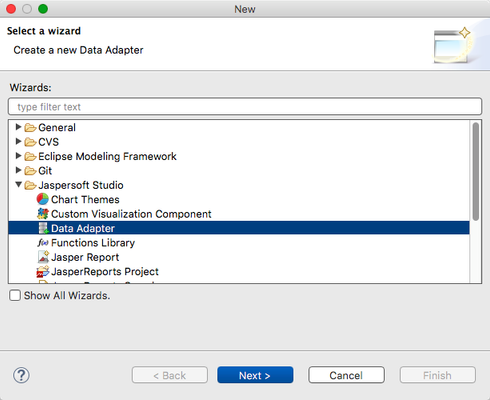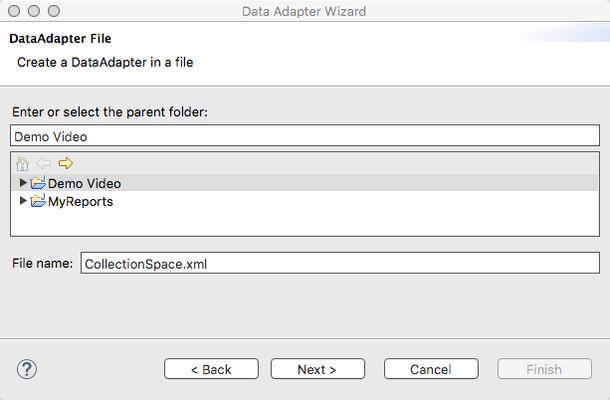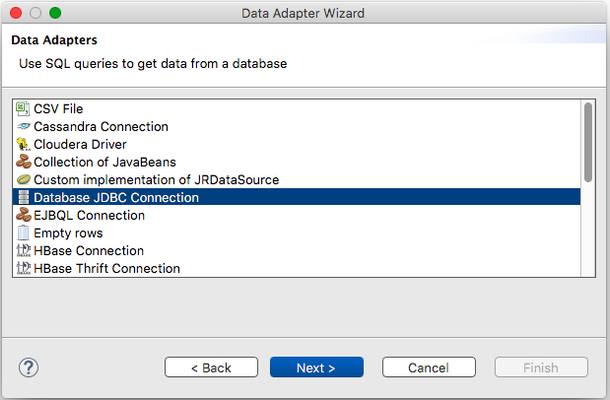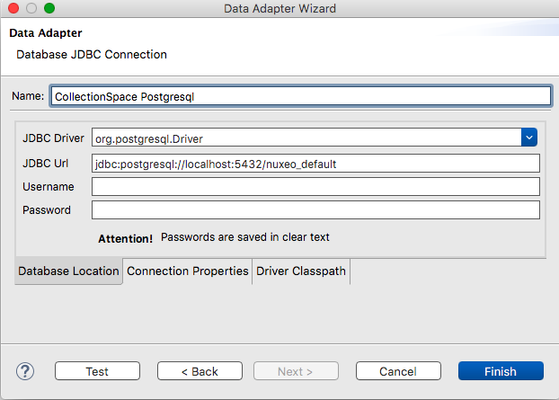Jaspersoft Studio is desktop software for designing reports using data from CollectionSpace. This guide shows the process of connecting Jaspersoft Studio to the CollectionSpace database. The steps are outlined in this step-by-step guide.
A screencast of the process can also be viewed via the CollectionSpace Vimeo page.
...
1. Start Jaspersoft Studio. From the "New item" icon in the upper left corner, select "Project..." Under the "Jaspersoft Studio" category, select `JasperReports Project` then "Next". Give the project a name ("Demo Video" in this example), then "Finish".
2. From the same "New item" icon, select "Other..."
3. Under the "Jaspersoft Studio" category, select `Data Adapter`
4. Select the project name from the previous step, use "CollectionSpace" as the file name, and select "Next"
5. Select `Database JDBC Connection` then "Next"
6. Give the connector a name ("CollectionSpace Postgresql" in this example). From the list of JDBC Drivers, select `org.postgresql.Driver`. Put in the JDBC URL, Username and Password as given to you by your system manager. The "Test" button can be used to determine if all of the parameters are correct. Select "Finish"