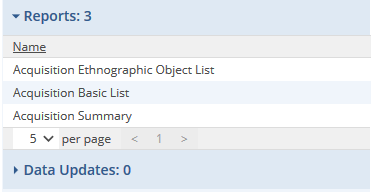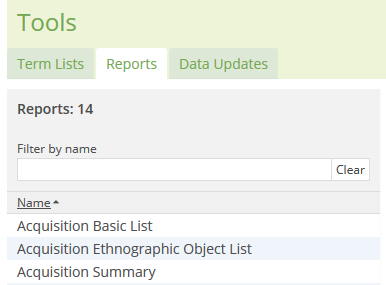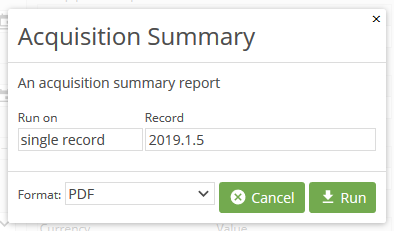Reports can be run in CollectionSpace in three ways: via the right sidebar of a procedural record |
or the search results screen, and the |
Tools menu. Not sure what reports are available? To see the library of reports available via a standard CollectionSpace installation, visit our Report Repository. | |
Reports may be run in a variety of contexts; some reports in the Reports menu will ask which context you'd like to use. |
|
|
|
|
|
| |
To run a report via the right sidebar of a procedural record:
|
| |
To run a report via the right sidebar of the Search results screen:
|
| |
To run a report via the Tools menu
|