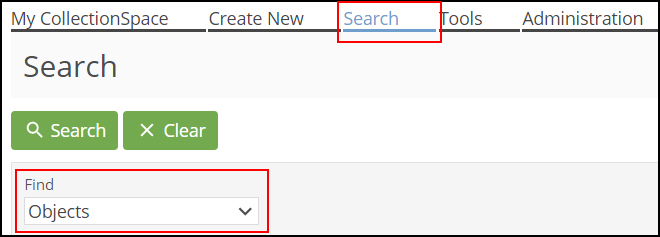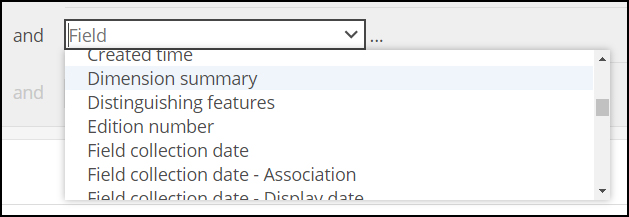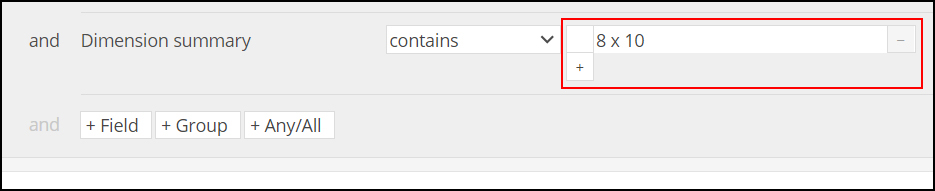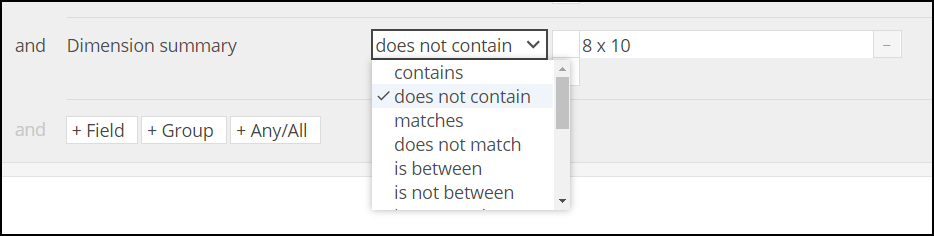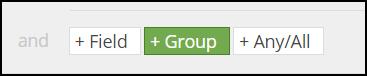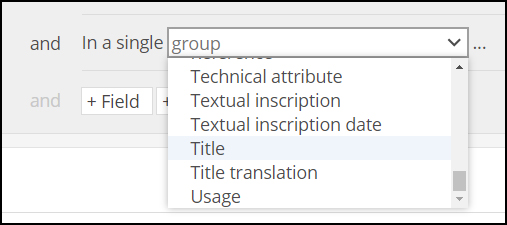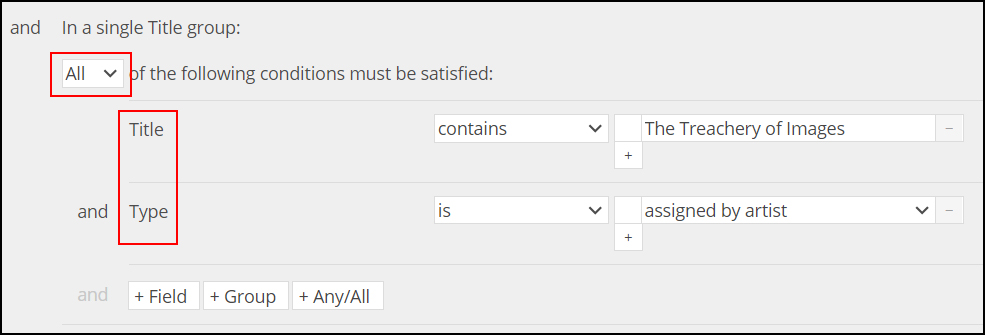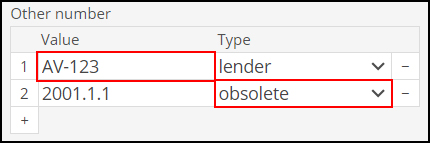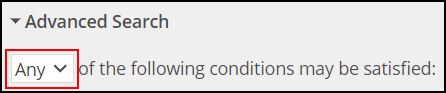Advanced search is used to build a set of conditions (or constraints) to use to find records. Three types of conditions may be used: Any/All Constraints, Field Constraints, and Group Constraints.
As of CollectionSpace Release v6For CollectionSpace Versions 6 and higher, users have a high degree of control over the conditions to include with an advanced search. Users may:
Add single fields to the advanced search form
Set search operators for each field in the advanced search form
Remove fields from the advanced search form
Add groups of fields to the advanced search form
Combine ANY and ALL logic within the advanced search form
...
Add single field | |
| 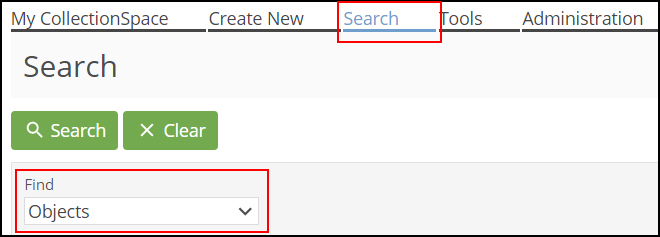 Image Modified Image Modified |
|  Image Modified Image Modified |
Select the field to add to the advanced search form from the dropdown As with all dropdowns in CollectionSpace, you can type the name of the field into the dropdown to narrow your search
| 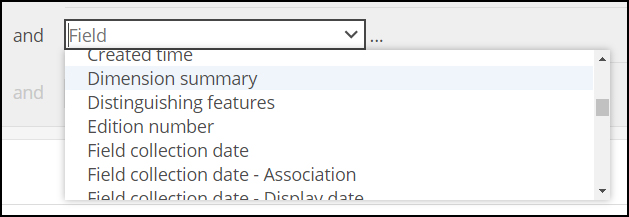 Image Modified Image Modified |
| 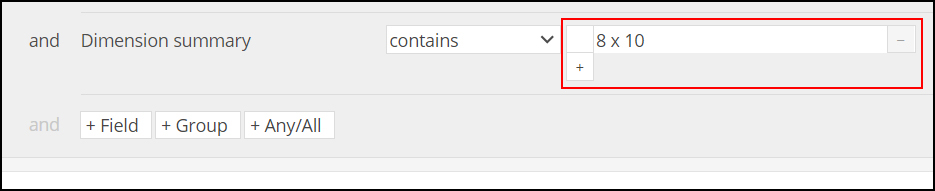 Image Modified Image Modified |
Set search operators for each field in the advanced search field list | |
|
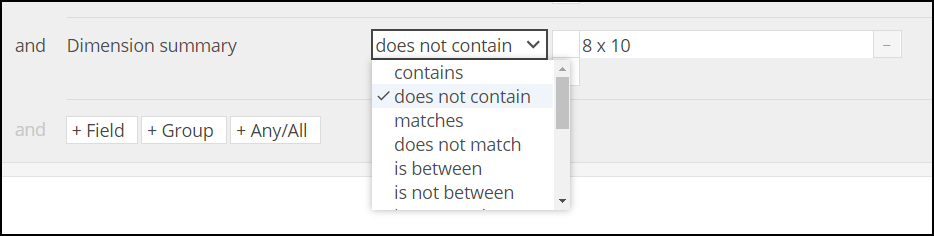 Image Removed
Image RemovedNB: All field constraint operators, with the exception of is blank, imply that the field is not blank. For example, Color is not red will only find records where Color has a value, and it is not red; it will not find records where Color is blank. A search for Color is not red or Color is blank will find both.
| 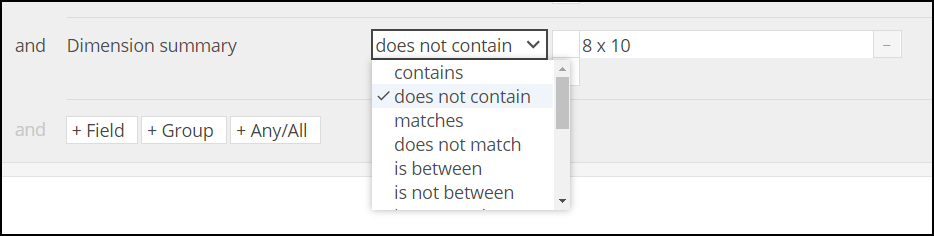 Image Added Image Added |
See User Manual: Advanced Search Operators (>v5.3) - DRAFT | |
Remove fields from the advanced search field list | |
|  Image Modified Image Modified |
|  Image Modified Image Modified |
Add groups of fields to the advanced search field list | |
| 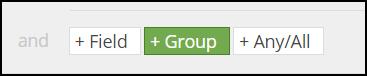 Image Modified Image Modified |
| 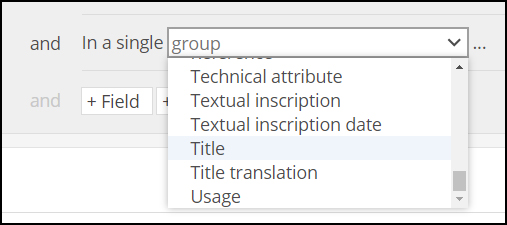 Image Modified Image Modified |
| 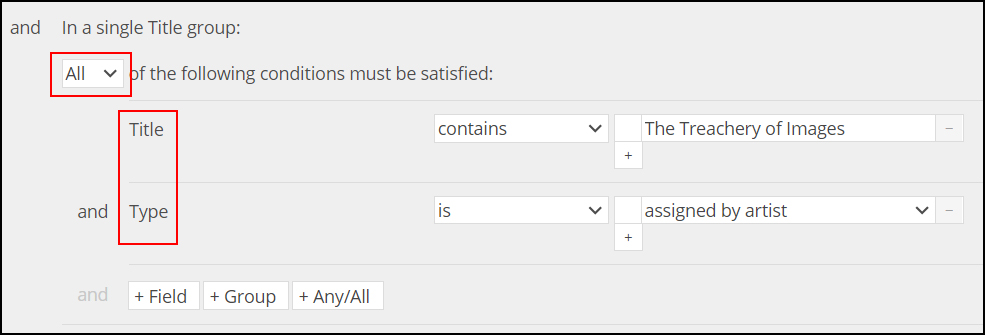 Image Modified Image Modified |
NB: If fields in a group are added as single fields to the search form rather than via the group button, the advanced search will return records that match the values regardless of whether they appear in the same row, e.g. finding AV-123 and obsolete in the example to the right.
| 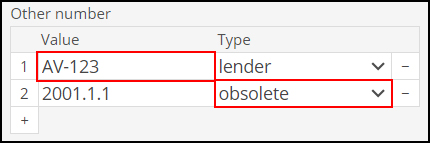 Image Modified Image Modified |
Combine ANY and ALL logic within the advanced search form | |
Any/All constraints contain other conditions, and are used to specify one of two operations: Any of the contained conditions should be satisfied. The any operator is also known as the or operator, because for the contained conditions, condition 1 or condition 2 or condition 3, etc., may be met. All of the contained conditions must be satisfied. The all operator is also known as the and operator, because for the contained conditions, condition 1 and condition 2 and condition 3, etc., must be met.
By default, every advanced search starts with an any/all constraint that can not be removed. Other conditions may be added to this initial constraint, including more any/all constraints. | |
|
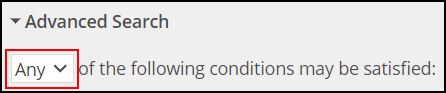 Image Removed Image Removed | | 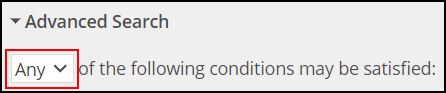 Image Added Image Added |
Users may nest any/all constraints to group and’ed conditions inside or’ed conditions, and vice versa. The video example to the right finds objects that are either from the Photographs department, in the teaching collection; or from the Paintings and Sculpture department, in the study collection To nest ANY/ALL, begin with the +Any/All button Select either ANY or ALL from the dropdown Add the fields you’d like to group under that condition Select +Any/All again and choose ANY or ALL from the dropdown Add the next group of fields When ready, select the Search button
| Advanced Search How To Any All.mp4 |