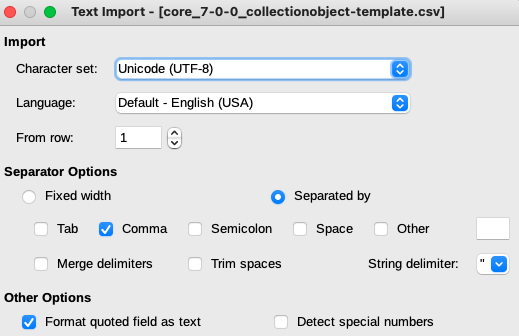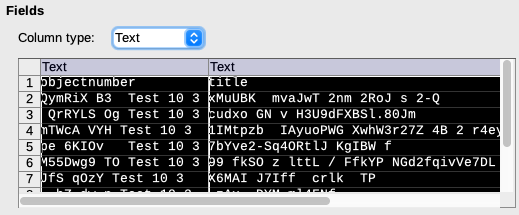In our testing, Google Sheets sometimes converted 20220831.010 to 20220831.01 even with the “Convert text to numbers, dates, and formulas” box unchecked. This depends on how the .csv was formatted/saved. Since .csv data exported from CollectionSpace does not force wrapping of all values in quotes (see below), we do not recommend using Google Sheets to prepare data for the CSV Importer unless you are certain your data will not be affected by this kind of issue. Details:
Most applications default to wrapping a CSV data value in quotes only if the data value itself contains a comma: exitNumber,exitNote
20220831.009,"Something, something"
20220831.010,Something something
20220831.011,"CSV, not really standard"
If your .csv was written like this, rbGoogle Sheets removes the trailing zero from the second exitNumber, even with the “Convert text to numbers, dates, and formulas” box unchecked. This is because it parses the value as a decimal number, not text. Some applications have the option (usually well-hidden) to wrap all values or all text values in quotes, resulting in: exitNumber,exitNote
"20220831.009","Something, something"
"20220831.010","Something something"
"20220831.011","CSV, not really standard"
Google Sheets retains your data integrity for the above if you uncheck the “Convert text to numbers, dates, and formulas” box. |