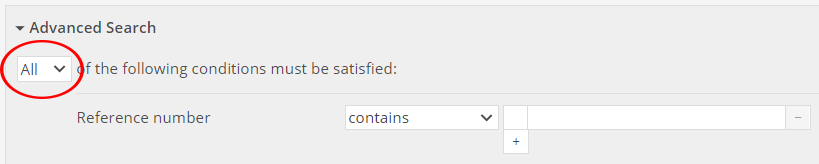Advanced Search - Intake >v6 - QA Test Plan
Test 1: Advanced Search Fields
- Actions:
- Go to the URL noted on the QA Testing Tasks page - be sure you're in the right profile
- Log in, and click on Search via the top menu bar
- Select Intakes from the record type drop down
- Enter QA TEST into the Reference Number field in advanced search
- If the Reference Number field does not appear, click on +Field at the bottom of the Search form and choose Reference Number from the dropdown
- Click Search
- Expected:
- A record whose reference number contains the phrase QA TEST INTAKE ALL FIELDS should appear in the search results (other records may appear as well)
- Actions:
- Repeat this test using the following fields and values; if the fields are not present in the form choose them from the +Field dropdown
- Entry date - 1/1/2000
- Entry reason - Consideration
- Entry note - QA TEST
- Current owner: QA Test Organization 1
- Depositor: QA Test Person 1
- Expected:
- A record whose reference number contains the phrase QA TEST INTAKE ALL FIELDS should appear in the search results (other records may appear as well)
Test 3: Last Updated Time and Last Updated By
- Actions:
- Click on Create New in the top menu bar
- Create a new Intake record
- Enter a new Reference Number and any other required fields and Save
- Return to Search
- Search the Last Updated Time field for today's date
- If the Last Updated Time field does not appear, click on +Field at the bottom of the Search form and choose Last Updated Time from the dropdown
- Expected:
- The Intake record you just created should appear in the search results
- Actions:
- Search the Last Updated By field for your username (likely admin@core.collectionspace.org, or admin@(profile).collectionspace.org)
- If the Last Updated By field does not appear, click on +Field at the bottom of the Search form and choose Last Updated By from the dropdown
- Expected:
- The Intake record you just created should appear in the search results
Test 5: Boolean Field-based Search, Individual Fields
- Actions:
- Navigate to Search via the top menu bar item
- Select Intakes from the record type drop down menu
- Select any (OR) from the boolean drop down menu right under the words Advanced Search

- Enter thank you in the Entry note search field
- Select Commission in the Entry Reason search dropdown
- Click Search at the bottom of the page
- Expected:
- Three records whose reference number contains the phrase QA TEST 5 INTAKE BOOLEAN should appear in the search results
- Actions:
- Navigate back to Search
- Choose Intakes from the record type drop down menu
- Select all (AND) from the boolean drop down menu
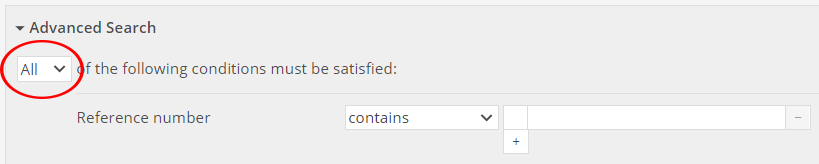
- Enter thank you in the Entry note search field
- Select Commission from the Entry Reason drop down menu
- Click Search at the bottom of the page
- Expected:
- Two records whose reference number contains the phrase QA TEST 5 INTAKE BOOLEAN should appear in the search results
Test 7: Boolean and Keyword Search
- Actions:
- Navigate to advanced search via the top menu bar item
- In the keyword search field, enter testtest
- Select Intakes from the record type drop down menu
- Select any (OR) from the main Boolean drop down menu
- Enter thank you in the Entry note search field
- Select Commission in the Entry Reason search dropdown
- Click Search at the bottom of the page
- Expected:
- Three records whose reference number contains the phrase QA TEST 5 INTAKE BOOLEAN should appear in the search results
- Actions:
- Navigate back to advanced search
- In the keyword search field, enter testtest
- Choose Intakes from the record type drop down menu
- Select all (AND) from the main Boolean drop down menu
- Enter thank you in the Entry note search field
- Select Purchase from the Entry reason drop down menu
- Click Search at the bottom of the page
- Expected:
- Two records whose reference number contains the phrase QA TEST 5 INTAKE BOOLEAN should appear in the search results
Test 9: Boolean Field-based Search, Groups of Fields
- Actions:
- Navigate to advanced search via the top menu bar item
- Select Intakes from the record type drop down menu
- At the bottom of the form, select the +Group button and choose Approval from the drop down menu
- Expected:
- Under the header "In a single Approval group," a new Boolean selector and Field drop down menu will appear
- Actions:
- Keep the Boolean selector on All
- From the Field drop down menu, choose Status
- Select Not Approved from the Status drop down menu
- Click on the +Field button under the Status field
- From the Field drop down menu, choose Individual
- Enter QA TEST Person 1 into the Individual field
- Click Search at the bottom of the page
- Expected:
- Two records whose reference number contains the phrase QA TEST 9 INTAKE GROUP should appear in the search results
- Actions:
- Change the Boolean selector for your group to ANY
- Click Search at the bottom of the page
- Expected:
- Three records whose reference number contains the phrase QA TEST 9 INTAKE GROUP should appear in the search results
{"serverDuration": 42, "requestCorrelationId": "22227a86a7fb439ea03a283669338747"}