Sets of records may be related en masse via the Search results interface. - First, create the record you'd like to relate the set to; in this example, a new Loan Out record
| |
|
|
- Next, search for the records you'd like to include in your set
| |
|
|
- From the search results list, click the checkboxes next to the records you wish to include, then select the Relate button
| |
|
|
- Select the type of record you're searching from from the dropdown, and enter the ID number or any other search terms
| |
|
|
- Click the checkbox next to the record you'd like to relate your set to, and hit Relate selected
| |
|
|
- A pop-up at the bottom of the screen will confirm success
- The selected records may now be viewed via the right sidebar or secondary tab of the Loan Out record
| |
|
|
- Combined with the Search button on the right sidebar, this workflow can be used to take a set of records related to one record and relate them to another; e.g. a set of records related to a Loan Out may be related as a group to a new Location record
| 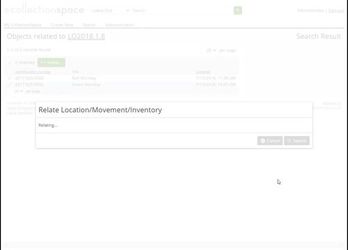 |