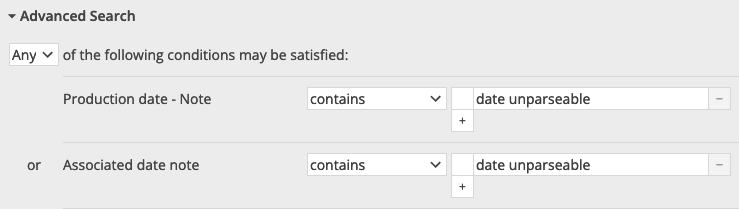...
The following describe what you may see in the processing_report CSV.
ERR: unparseable_date
The processor cannot convert the given date value into a valid plain (i.e. non-structured) date value.
Records with this error will not be transferred, since you would lose the data in any field(s) with this error.
The processing report tells you the affected column and unparseable date value for each record with this error.
The solution to this error is to use a date format that is accepted by the field you are trying to import data into. For example, if you get this error in Object annotationDate field, test that the date value you enter into the CSV is accepted by the application if you manually enter it into the Annotation Date field of a record.
WARN: boolean_value_transform
One or more values in a boolean field in your CSV was something other than true or false. The processor has attempted to convert your 0, 1, y, n, or other value into true or false, but you may want to review that the values you gave it were converted as expected.
The processing report tells you what each value triggering this warning was converted to, so that you may review.
WARN: multiple_records_found_for_term
...
The best way to avoid this warning is to create unique terms within a given authority or vocabulary.
WARN: unparseable_structured_date
The processor could not convert the given date value into a valid structured date.
Records with this warning will be transferred, as no data is lost in this case. The given date value will be imported as the value of the display date (i.e. the value you see in the record before you click in to show the detailed structured date fields.) The Note field in the date details is populated with "date unparseable by batch import processor". However, the detailed structured date fields will not be populated, which can affect searching, sorting, or reporting on these dates.
The processing report tells you the affected column and unparseable date value for each record with this warning.
There are several approaches to dealing with this warning:
If you do not care about whether or not structured date detail fields get populated, or want to defer the issue to a later cleanup project, you can ignore the warning
Fix the data in the CSV and re-import. Move values that are not actually dates to other fields. Use standard date formats where possible. Note that the date processing done by this tool will have somewhat different results than what you get entering structured date values manually (for example: try entering “10-19-22” as Object Production Date manually vs. importing it via the CSV Importer)
Fix the dates in CollectionSpace after importing. If you received this warning on dates in Object Production Date and Associated Date fields, you could find all affected records in CollectionSpace via this search:
Transferring
WARNING: Some records did not transfer. See CSV report for details
...
This indicates there are no longer any records to be transferred to CollectionSpace because too much time has elapsed between processing and attempting to transfer. You will need to start over, reprocess the batch, and transfer the processed records more promptly.
ERROR: [partial URI indicating a record type and ids] DELETE
For an authority term record, this will look like:
ERROR: /conceptauthorities/1824cf1c-958b-4c93-a42b/items/42fe73c3-0f81-4c15-8302-e6144877dbc3 DELETE
For an object, this will look like:
/collectionobjects/850161ed-466c-4af2-bc45 DELETE
If you are getting this error on ALL records you transfer as deletes:
Your CollectionSpace user probably does not have permission to do “hard deletes.” Someone with the TENANT_ADMINISTRATOR Role in your CollectionSpace instance will need to handle batches of deletes for you (or assign you to that Role).
If you are seeing this error on only some delete transfers, while others are successful:
Save a copy of the full CSV report generated by the transfer step and leave the batch in the CSV Importer. If you are a Lyrasis hosted client, or have a Lyrasis Zendesk account, send a copy of that report in a new Zendesk ticket so we can look into the problem. If you are not a Lyrasis hosted client, we are unlikely to have the access to your system that we would need to determine the cause of this issue. However, you are welcome to reach out to the CollectionSpace team in the usual ways and we can check whether there’s anything we can tell you.