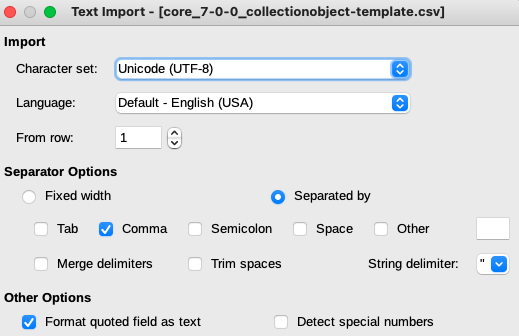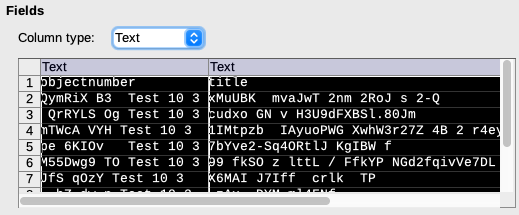| Info |
|---|
Page scope Follow the steps on this page for opening:
|
...
| Note |
|---|
If you do not follow these steps, you will may run into things like:
You may not notice these changes, but if you save them and import them via the CSV Importer, you run the risk of adding incorrect data. We are providing this small sample CSV for you to download and use to experiment with your own CSV workflows: csv_unforced_quotes.csv. This file contains data formats that will clearly illustrate whether the process you use to open it changes the data:
|
Instructions for recommended applications
LibreOffice Calc (recommended, available here)
Open the LibreOffice application
From the main screen, choose “Open File” or do CTRL-o
Navigate to the .csv file you wish to open
The text import dialog will open.
Ensure the settings are as shown below.
Click anywhere in the data preview at the bottom, do CTRL-a to select all columns, and set the Column Type to “Text”.
...