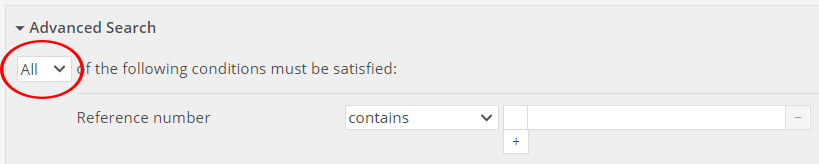Skip to end of metadata
Go to start of metadata
You are viewing an old version of this page. View the current version.
Compare with Current
View Page History
Version 1
Current »
Test 1: Advanced Search Fields
- Actions:
- Go to the URL noted on the QA Testing Tasks page - be sure you're in the right profile
- Log in, and click on Search via the top menu bar
- Select Distribution from the record type drop down
- Enter QA TEST into the Reference Number field in advanced search
- If the Reference Number field does not appear, click on +Field at the bottom of the Search form and choose Reference Number from the dropdown
- Click Search
- Expected:
- A record whose reference number contains the phrase QA TEST DISTRO ALL FIELDS should appear in the search results (other records may appear as well)
- Actions:
- Repeat this test using the following fields and values; if the fields are not present in the form choose them from the +Field dropdown
- Date - 1/1/2000
- Distribution method - courier
- Distribution note - QA TEST
- Authorized by: QA Test Person 1
- Organization: QA Test Organization 1
- Expected:
- A record whose reference number contains the phrase QA TEST DISTRO ALL FIELDS should appear in the search results (other records may appear as well)
Test 3: Last Updated Time and Last Updated By
- Actions:
- Click on Create New in the top menu bar
- Create a new Distribution record
- Enter a new Distribution Number and any other required fields and Save
- Return to Search
- Search the Last Updated Time field for today's date
- If the Last Updated Time field does not appear, click on +Field at the bottom of the Search form and choose Last Updated Time from the dropdown
- Expected:
- The Distribution record you just created should appear in the search results
- Actions:
- Search the Last Updated By field for your username (likely admin@botgarden.collectionspace.org)
- If the Last Updated By field does not appear, click on +Field at the bottom of the Search form and choose Last Updated By from the dropdown
- Expected:
- The Distribution record you just created should appear in the search results
Test 5: Boolean Field-based Search, Individual Fields
- Actions:
- Navigate to Search via the top menu bar item
- Select Distribution from the record type drop down menu
- Select any (OR) from the boolean drop down menu right under the words Advanced Search

- Enter thank you in the Distribution note search field
- Select courier in the Distribution method search dropdown
- Click Search at the bottom of the page
- Expected:
- Three records whose reference number contains the phrase QA TEST 5 DIS BOOLEAN should appear in the search results
- Actions:
- Navigate back to Search
- Choose Distribution from the record type drop down menu
- Select all (AND) from the boolean drop down menu
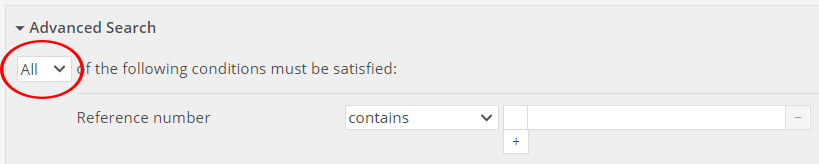
- Enter thank you in the Distribution note search field
- Select courier from the Distribution method drop down menu
- Click Search at the bottom of the page
- Expected:
- Two records whose reference number contains the phrase QA TEST 5 TRA BOOLEAN should appear in the search results
Test 7: Boolean and Keyword Search
- Actions:
- Navigate to advanced search via the top menu bar item
- In the keyword search field, enter testtest
- Select Distribution from the record type drop down menu
- Select any (OR) from the main Boolean drop down menu
- Enter thank you in the Distribution note search field
- Select courier in the Distribution method search dropdown
- Click Search at the bottom of the page
- Expected:
- Three records whose reference number contains the phrase QA TEST 5 TRA BOOLEAN should appear in the search results
- Actions:
- Navigate back to advanced search
- In the keyword search field, enter testtest
- Choose Distribution from the record type drop down menu
- Select all (AND) from the main Boolean drop down menu
- Enter thank you in the Distribution note search field
- Select courier from the Distribution method drop down menu
- Click Search at the bottom of the page
- Expected:
- Two records whose reference number contains the phrase QA TEST 5 TRA BOOLEAN should appear in the search results
Test 9: Boolean Field-based Search, Groups of Fields
- Actions:
- Navigate to advanced search via the top menu bar item
- Select Transport from the record type drop down menu
- At the bottom of the form, select the +Group button and choose Shipping Quote from the drop down menu
- Expected:
- Under the header "In a single Shipping Quote group," a new Boolean selector and Field drop down menu will appear
- Actions:
- Keep the Boolean selector on All
- From the Field drop down menu, choose Provider
- Enter QA Test Organization 1 into the Provider field
- Click on the +Field button under the Provider field
- From the Field drop down menu, choose Date
- Enter 1/1/2000 into the Date field
- Click Search at the bottom of the page
- Expected:
- Two records whose reference number contains the phrase QA TEST 9 TRA GROUP should appear in the search results
- Actions:
- Change the Boolean selector for your group to ANY
- Click Search at the bottom of the page
- Expected:
- Three records whose reference number contains the phrase QA TEST 9 TRA GROUP should appear in the search results