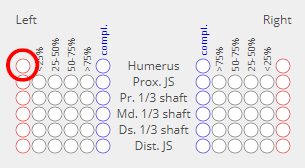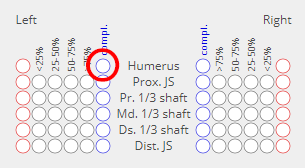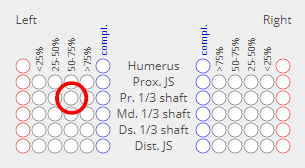...
Perform these actions to avoid a constant stream of required field warnings as you move through the rest of the test plansplan.
- Actions
- Enter any value into the Inventory ID field
- Enter any value into the Inventory Analyst field
- Enter any value into the Inventory date field
- Click on the "Hide Sidebar" button on the right side of the screen
- Save the record
- Expected
- Record will save successfully
...
- Action
- Click on the green Mark all present button
- Expected
- Confirmation text will appear, asking "Are you sure? This will erase all entered completeness data."
- Actions
- Click the blue OK button
- Expected
- All blue-outlined radio buttons under the "compl." header will be filled in, in blue
- Actions
- Click on the green Mark all absent button
- Expected
- Confirmation text will appear, asking "Are you sure? This will erase all entered completeness data."
- Actions
- Click the blue OK button
- Expected
- All radio buttons on the left side of each section will be filled in, in red
Test 5
...
: Choose one: Humerus, Radius, Ulna, Femur, Tibia, or Fibula
- Actions
- Click on the red-outlined radio button at the top left of the Left /unpaired column of the Cranium section
- Expected Expected
- All red-outlined radio buttons in both columns the Left column of the Cranium section will be filled in
- Actions
- Click on the blue-outlined radio button at the top right of the Left /unpaired column of the Cranium section
- Expected
- All blue-outlined radio buttons in both columns of the Cranium section will be filled inthe Left column will be filled in
- Actions
- Click on any of the gray-outlined radio buttons in the Left column of the section
- Expected
- The radio button in the gray-outlined column will be selected
- The blue-outlined button at the top right of the column will be de-selected
- All other radio buttons will remain the same
- Actions
- Click on the Revert button at the top of the screen
- Expected
- All radio buttons will be cleared