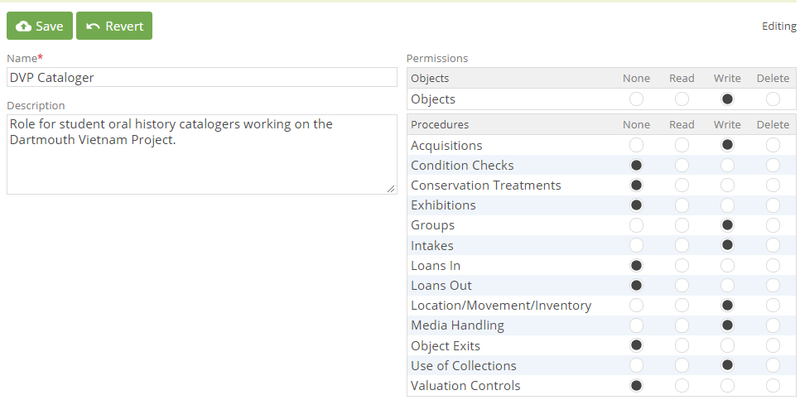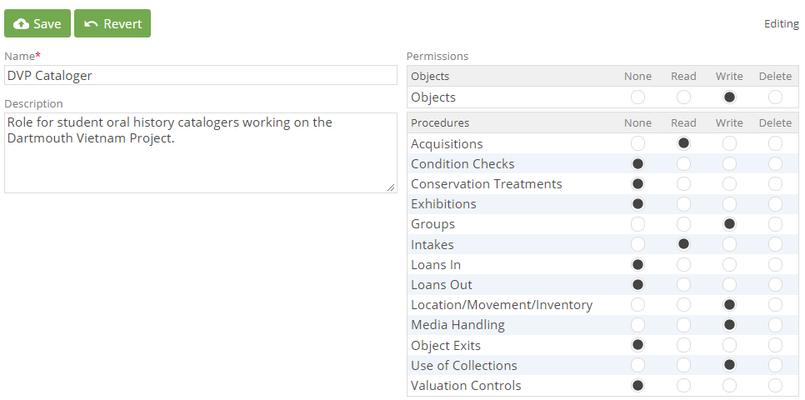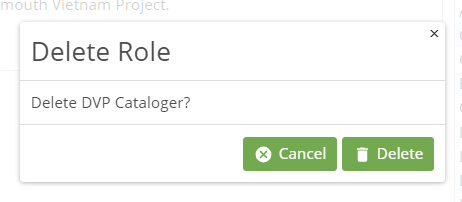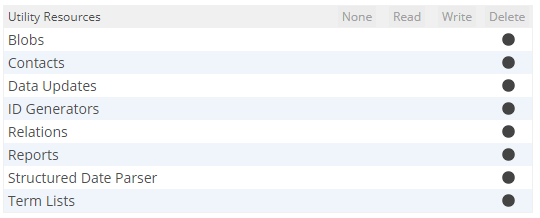Roles and Permissions- A role is a group of permissions that can be assigned to a user. Permissions define users' authorization levels for read, edit, and delete access to procedures and vocabularies
- The options for permissions in CollectionSpace are None, Read, Write, and Delete
- None gives a user no access at all to the selected procedure or vocabulary
- Read allows a user to view but not edit or delete a procedural record or vocabulary term
- Write allows a user to view and edit but not delete a procedural record or vocabulary term
- Delete allows a user to view, edit, and delete a procedural record or vocabulary term
|
|
- To create a new role, select + Create new
- A blank form will appear
- Fill in at least the role name
- Select the radio buttons that match the desired permission level for each procedure, vocabulary, or administrative area
- Once all the information is entered, select Save
- The role will appear on the left with all other roles
| |
|
|
- To view or edit an existing role, select the role from the list of users on the left side of the screen
- Make any changes to the Name, Description, or Permissions
- Select Save
- NB: You must have Delete permission to Roles to edit a role
| |
|
|
- To delete a role, open any existing role and select the delete button at the top of the edit screen
- A confirmation screen will appear
- Select Delete to delete the role or Cancel to return to the edit screen
| |
Items in the "utility resources" section of the Permissions menu behave as follows: - Blobs are the files that are uploaded via the Media Handling Procedure.
- None - user will have no access to media files, will not see thumbnails, and will not be able to add or remove new files via the Media Handling procedure.
- Read - User can view and remove media files via the Media Handling procedure but cannot add new files.
- Write - User can view, add, and removed media files via the Media Handling procedure.
- Delete - same as Write
Contacts are the contact information fields found in the Person and Organization Authorities - None - User will have no access to the Contact fields in the Person and Org authorities.
- Read - User can view but not edit the Contact fields in the Person and Org authorities.
- Write - User can view and edit the Contact fields in the Person and Org authorities.
- Delete - same as Write
Data Updates are also known as batch processes; these are SQL routines uploaded and run via the Tools menu, Search results, or right sidebar. - ID Generators are used to create the patterns used in each procedure's ID number field.
- None - User will be able to add free text into ID number fields, but will not be able to generate numbers or see the last number used.
- Read - User can view the last number generated, but cannot generate new numbers.
- Write - User can view the last number generated and generate new numbers.
- Delete - Same as write.
- Relations are the relationships between records.
- None - User will not be able to create new relationships between records, e.g. relating an Object to a Media Handling record. User will be able to see a list of related records via the secondary tab, but not the data entry screen for the related record. User will also see a list of related records via the right sidebar.
- Read - User can see a list of related records via the secondary tab and view the data entry screens for the related records, but cannot add new relationships or remove existing ones. User will also see a list of related records via the right sidebar.
- Write - Users can see a list of related records via the secondary tab, view the data entry screen for related records, and add new related records. Users will see a list of related records via the right sidebar, and can add new related records there as well.
- Delete - Same as write + the ability to remove existing relationships.
- Reports are installed on your CSpace server and run via the Tools menu, Search results, or right sidebar
- None - User will have no access to reports via the Tools menu, search results, or right sidebar
- Read
- Write
- Delete
- Structured Date Parser is used in structured dates to automatically generate earliest/latest dates from a given string (e.g. ca. 1920)
- None - User will be able to manually enter data into all fields in the structured date, but earliest/latest date will not populate automatically.
- Read - User will be able to manually enter data into the display field of a structured date, and have the parser automatically fill out the earliest/latest dates on enter or tab.
- Write - Same as read.
- Delete - Same as read.
- Term Lists
- None - User will have no access to the Term Lists interface in the Administration menu, and will not be able to access "dynamic" term lists from within records.
- Read - User will have access to the Term Lists interface in the Administration menu, and will be able to view all terms in a given list. User will be able to access and choose terms from "dynamic" terms lists within records.
- Write - User will have access to the Term Lists interface in the Administration and will be able to add and remove terms from any list. User will be able to access and choose terms from "dynamic" term lists within records. Regardless of permission, terms that are in use may not be deleted.
- Delete - same as Write
| |