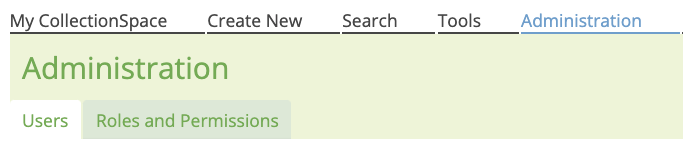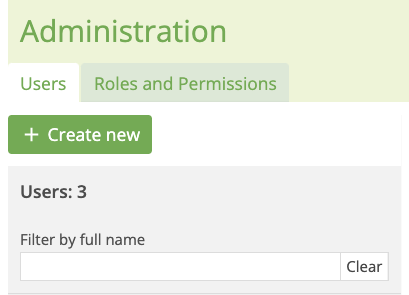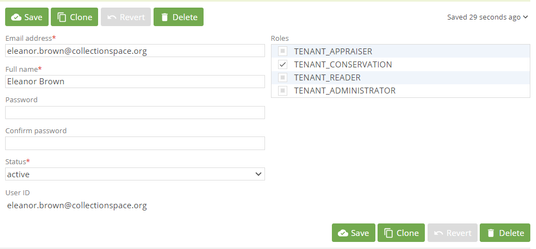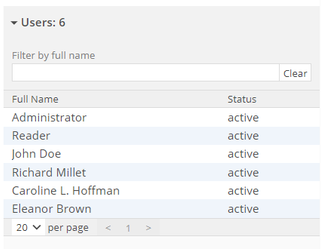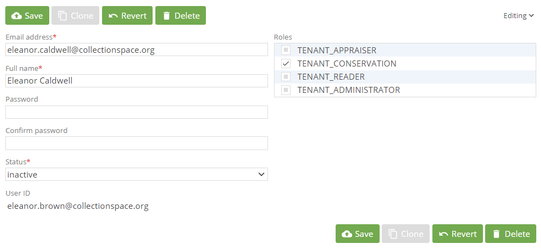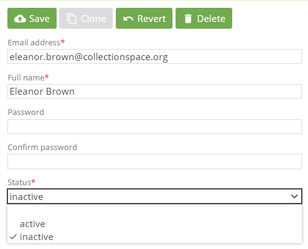/
User Manual: Create and Edit Users
User Manual: Create and Edit Users
| To create or edit a user, go to Administration > Users | |
| To create a new user account, select + Create new | |
| |
| |
| |
|
, multiple selections available,
Related content
User Manual: Login and Password Reset
User Manual: Login and Password Reset
More like this
User Manual - Users
User Manual - Users
More like this
User Manual - Users
User Manual - Users
More like this
User Management - QA Test Plan
User Management - QA Test Plan
More like this
User Manual - Login and Password Reset
User Manual - Login and Password Reset
More like this
How to add, edit, and delete user roles and permissions
How to add, edit, and delete user roles and permissions
More like this