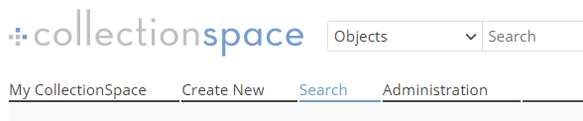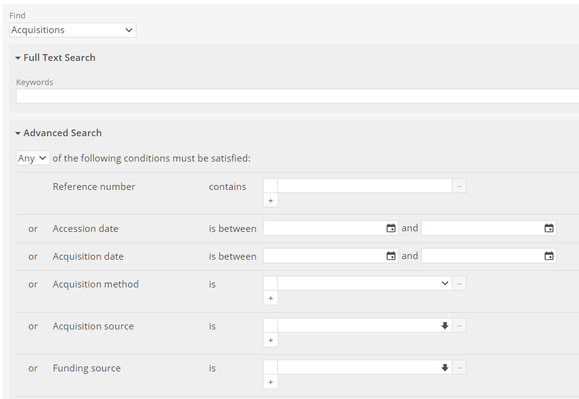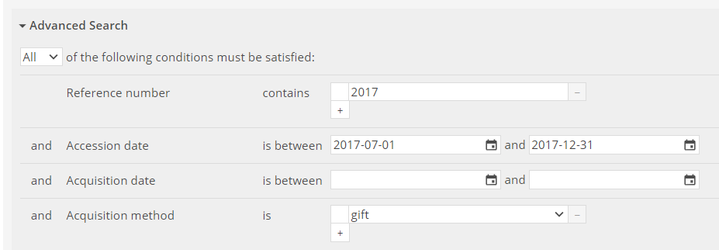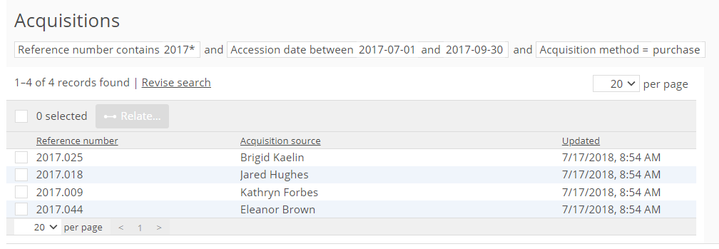/
User Manual: Advanced Search (<v6)
User Manual: Advanced Search (<v6)
| To navigate to Advanced Search, click on the Search button in the top navigation menu | |
From the Advanced Search screen, you may:
| |
| |
|
, multiple selections available,
Related content
User Manual - Advanced Search
User Manual - Advanced Search
More like this
User Manual: Advanced Search >v6
User Manual: Advanced Search >v6
More like this
User Manual - Find and Edit
User Manual - Find and Edit
More like this
Keyword Search
Keyword Search
More like this
Keyword Search
Keyword Search
More like this
Advanced Search - Acquisition - QA Test Plan
Advanced Search - Acquisition - QA Test Plan
More like this