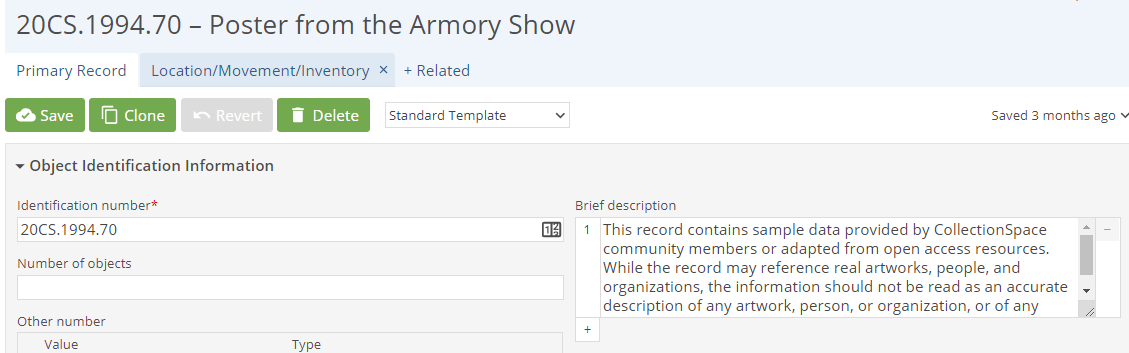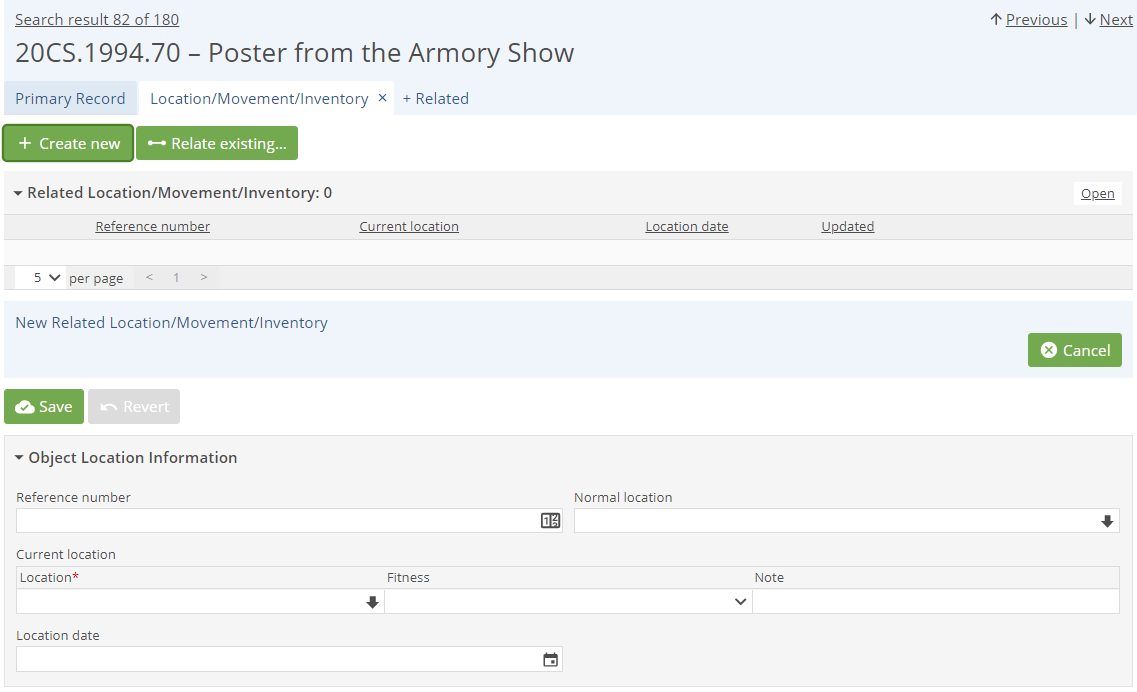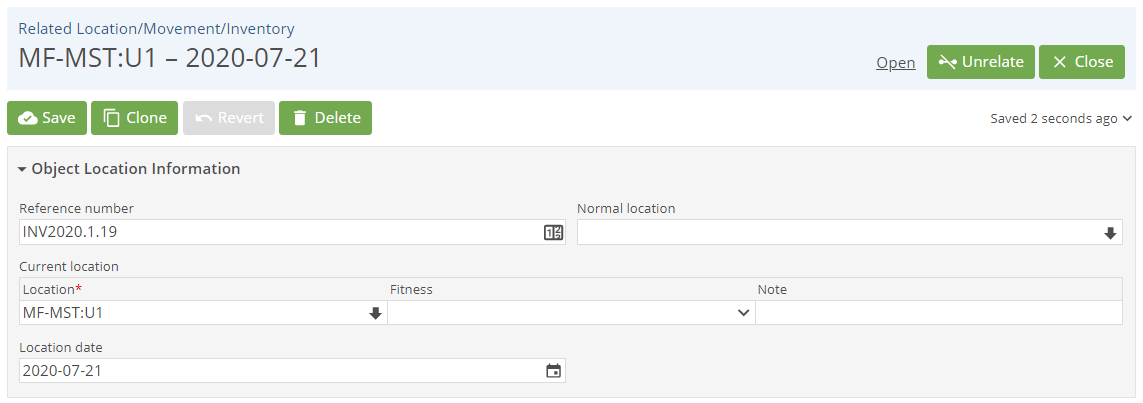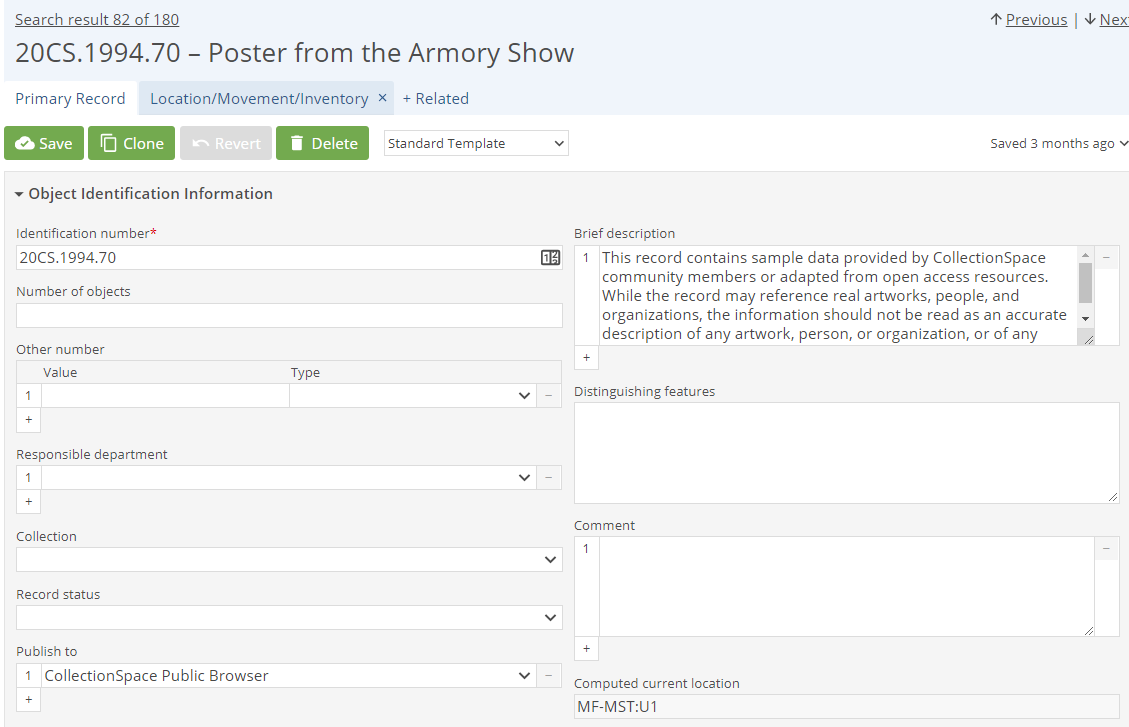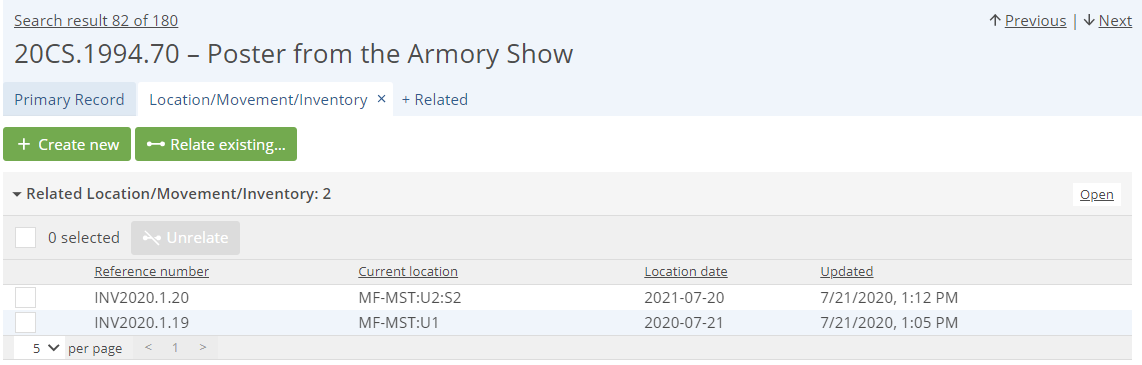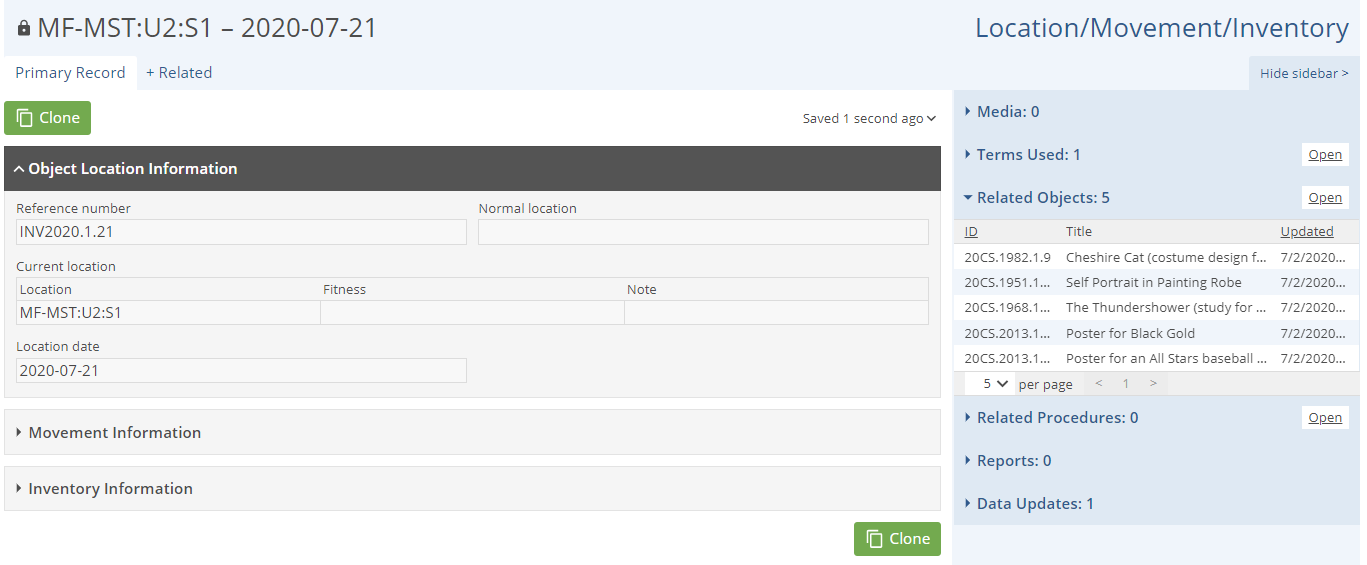/
User Manual: Locations: Add a Location to an Object
User Manual: Locations: Add a Location to an Object
Locations are added to Objects through the Location, Movement, and Inventory Procedure. Locations can be added to one Object at a time, or the same Location can be assigned to multiple Objects.
| |
| |
| |
| |
| |
|
, multiple selections available,
Related content
User Manual: CollectionSpace CSV Importer
User Manual: CollectionSpace CSV Importer
Read with this
Object Current Location - QA Test Plan
Object Current Location - QA Test Plan
More like this
User Manual: CSV Importer: Known issues/limitations
User Manual: CSV Importer: Known issues/limitations
Read with this
User Manual: Locations: Locking a Location Record
User Manual: Locations: Locking a Location Record
More like this
User Manual: Relationships: Relating Sets of Records
User Manual: Relationships: Relating Sets of Records
Read with this
Location and Movement Control Requirements
Location and Movement Control Requirements
More like this