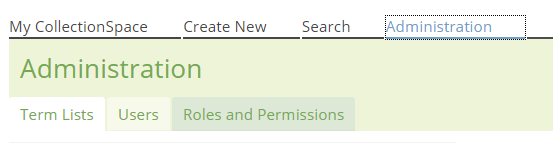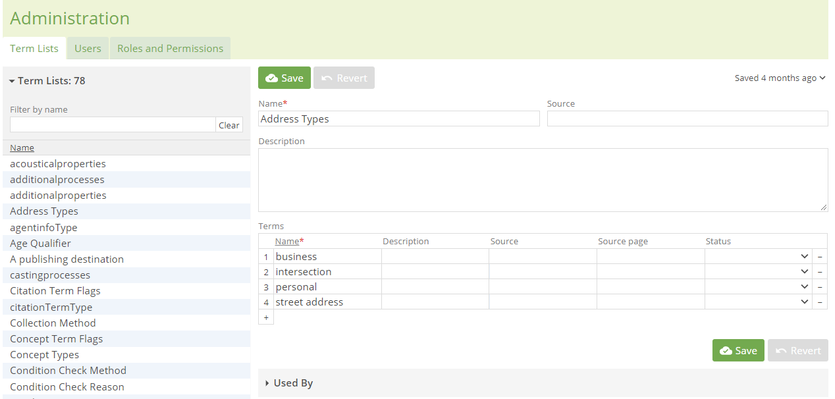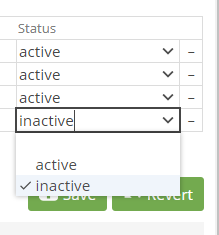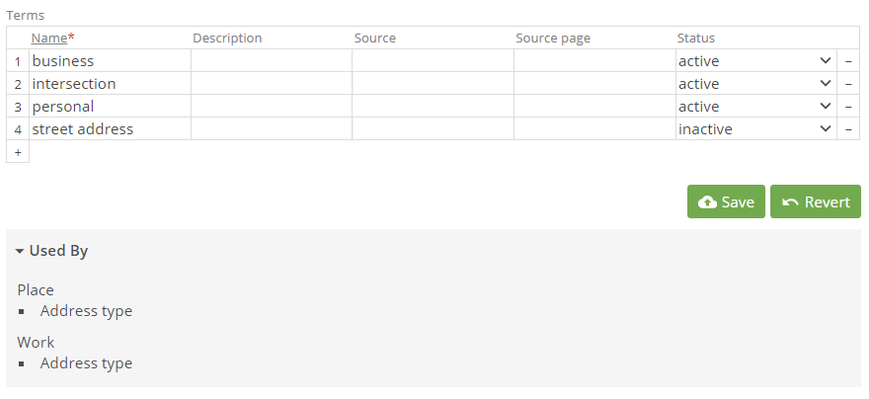/
User Manual: Term List Management
User Manual: Term List Management
A term list is a limited set of terms arranged as a simple alphabetical list or in some other logically evident way. Lists are used to describe aspects of content objects or entities that have a limited number of possibilities. Examples include geography (e.g., country, state, city), language (e.g., English, French, Swedish), or format (e.g., text, image, sound). Term list management allows the user to add terms to and remove terms from a list, set the default value, and edit the status of terms within a list.
| |
| |
| |
| |
| |
To edit the order of a term list:
|
, multiple selections available,
Related content
CollectionSpace User Manual
CollectionSpace User Manual
Read with this
User Manual - Term List Management
User Manual - Term List Management
More like this
User Manual: Locations: Add a Location to an Object
User Manual: Locations: Add a Location to an Object
Read with this
User Manual - Term List Management
User Manual - Term List Management
More like this
How to add, edit and remove terms of a dynamic term list
How to add, edit and remove terms of a dynamic term list
More like this
How to add, edit and remove terms of a dynamic term list
How to add, edit and remove terms of a dynamic term list
More like this