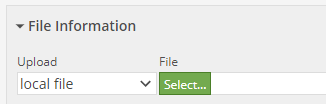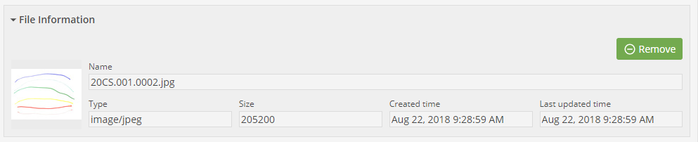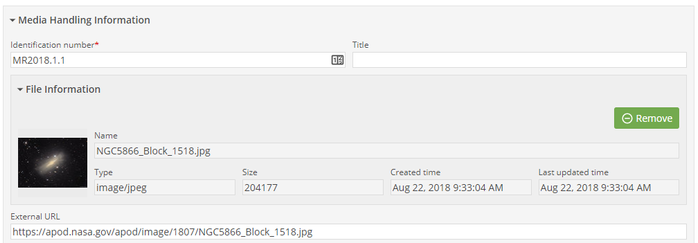- Media files (images, documents, pdfs) may be added to Media Handling records via upload or external link
- To upload a file from your computer or network, choose local file from the Upload dropdown and then choose Select to search your files
| |
- Browse to the media file you would like to upload, and select open
- Save the record
- The file will be uploaded to CollectionSpace and the media handling record will be saved
- Thumbnail derivatives can be seen in the Thumbnail section of the media handling record and in the right sidebar for certain image types, such as JPGs, TIFFs, and PNGs.
- To see a full-sized version of the uploaded media, click the thumbnail
- A full-sized image or document will appear in a new tab or window
| |
- To link to an external media source, select external media from the Upload dropdown and enter a publicly-accessible URL into the URL field
| |
- As with uploaded media, thumbnail derivatives will be created and are viewable in the Thumbnail section of the media handling record and in the right sidebar
- The link is also copied to the External URL field in the Media Handling Information section of the record
- URLs of any kind may be entered into the External URL field; however, no derivatives will be created from URLs entered only into this field (as contrasted with URLs entered into the URL field)
| 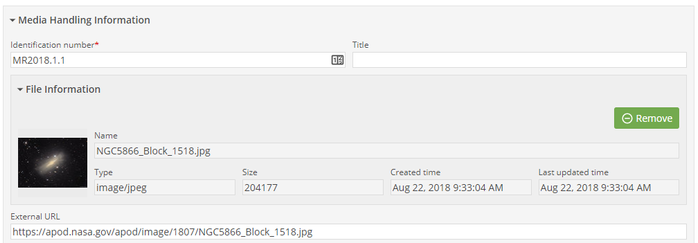 |
- To remove uploaded or linked media from a media handling record, select the Remove button
| |